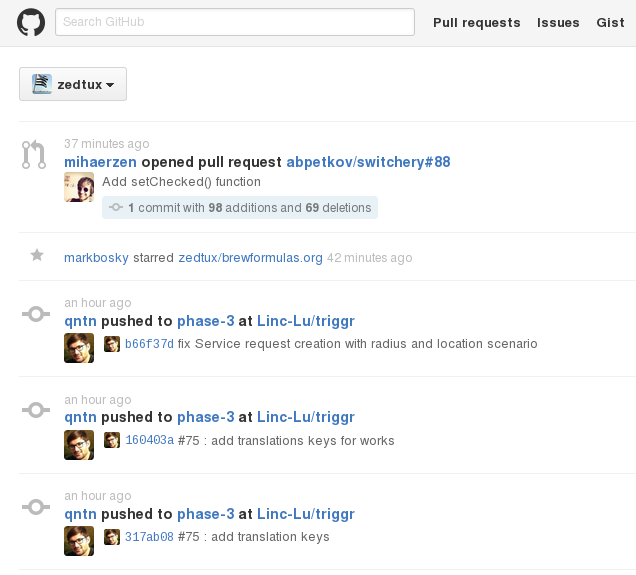Another issue in Debian is the font rendering.
To solve this, you need to perform few steps:
Application fonts
First thing, changing the fonts of the applications, if you’d like to. Thanks to the Tweak tool, it’s a super easy task.
Open the Tweak Tool application and select the Fonts tab:
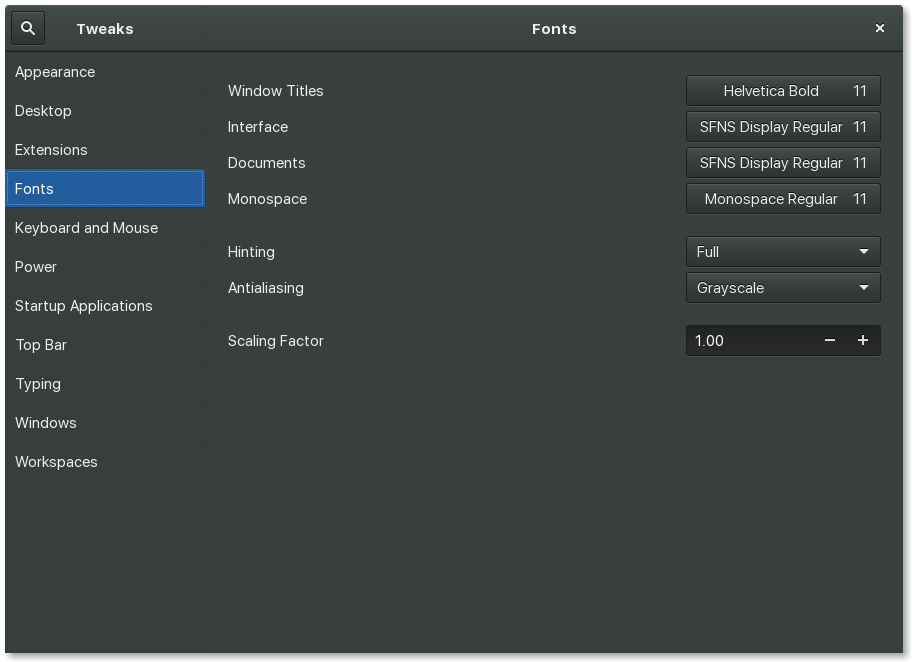
As you can see, I’ve used the Apple San Francisco font for the Interface and Documents.
Iceweasel fonts rendering
A very boring example talks more than words:
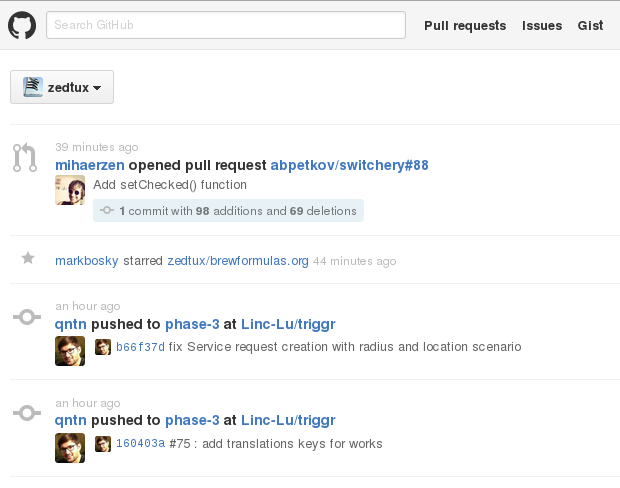
The rendering of the text is really ugly. To solve this, first execute the following in a terminal:
1
$ sudo dpkg-reconfigure fontconfig-config
- Font tuning method for screen (system default): Autohinter
- Enable subpixel rendering for screen: Automatic
- Enable bitmapped fonts by default?: Yes
Then edit/create the file ~/.fonts.conf and set it as the following:
1
2
3
4
5
6
7
8
9
10
11
12
13
14
15
16
17
18
19
<?xml version="1.0"?>
<!DOCTYPE fontconfig SYSTEM "fonts.dtd">
<fontconfig>
<!-- Helvetica is a non true type font, and will look bad. This
replaces it with whatever is the default sans-serif font -->
<match target="pattern" name="family" >
<test name="family" qual="any" >
<string>Helvetica</string>
</test>
<edit mode="assign" name="family" >
<string>sans-serif</string>
</edit>
</match>
<dir>~/.fonts</dir>
</fontconfig>
Source: https://wiki.debian.org/Fonts/FAQ
Now restart Iceweasel and you should have good looking fonts: